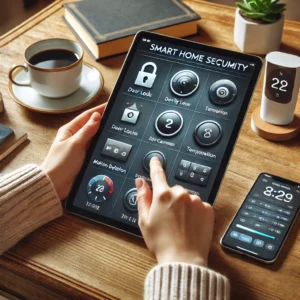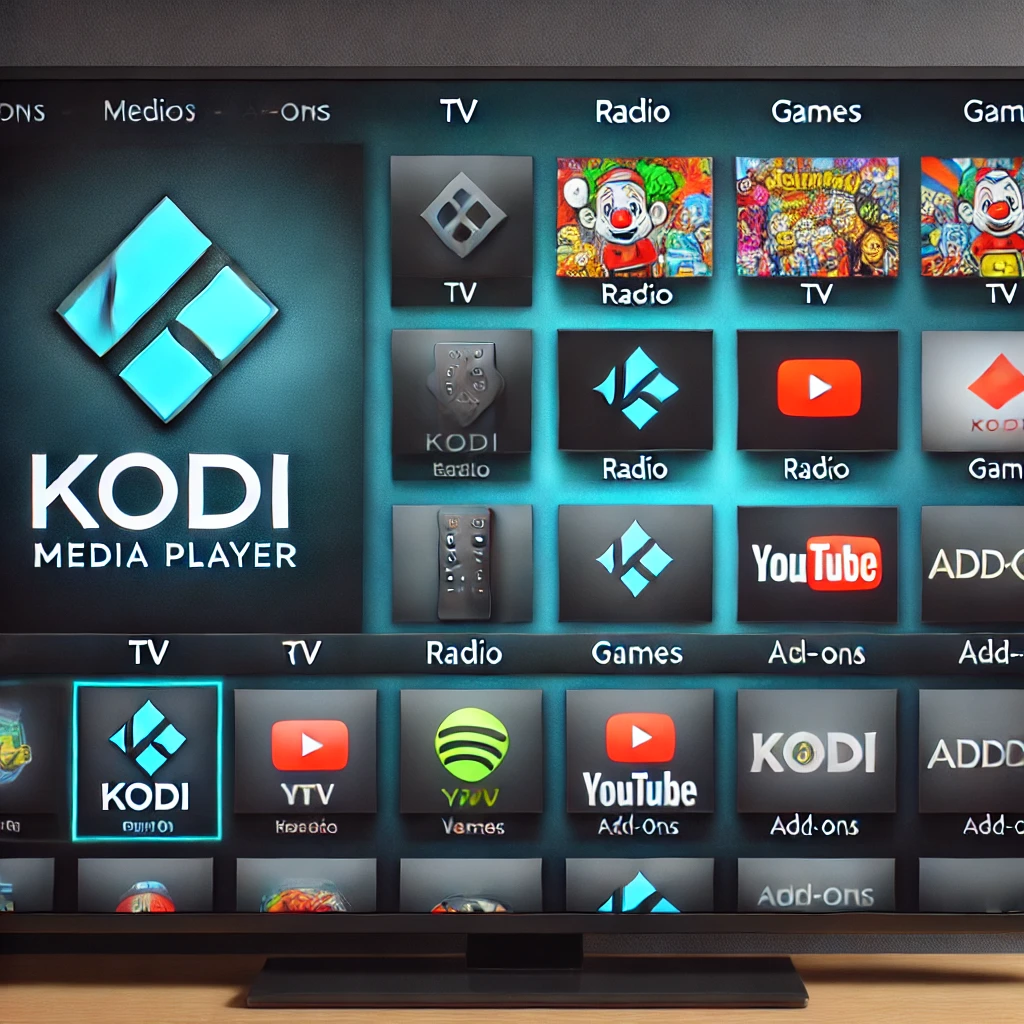Create an affordable and customizable smart home security system using the Raspberry Pi 5. This guide covers hardware setup, sensor connections, and programming, enabling you to monitor your home from anywhere. Ideal for DIY enthusiasts, this project brings real-time security alerts, live video, and remote access to your fingertips.
Frequently Asked Questions (FAQs) on Building a Smart Home Security System with Raspberry Pi 5
- What is a smart home security system, and how can Raspberry Pi 5 help build one?
A smart home security system allows homeowners to monitor and protect their property using smart technology like cameras, sensors, and motion detectors. Raspberry Pi 5 can be used to create a cost-effective and customizable security system by integrating cameras, sensors, and other smart devices to monitor your home.Learn more: https://www.raspberrypi.org/
- What hardware do I need to build a smart home security system with Raspberry Pi 5?
You will need the following hardware:- Raspberry Pi 5 (with power supply and microSD card)
- Pi Camera module or USB webcam
- Motion sensors (PIR sensors)
- Door/window contact sensors
- Smart siren or alarm system
- Microphone and speaker (optional for audio alerts)
- External storage (for storing videos and logs)
Learn more: https://www.raspberrypi.org/products/raspberry-pi-5/
- What software can I use to control the smart home security system?
Some popular software options include MotionEyeOS for video surveillance, Home Assistant for integrating different smart devices, and OpenHAB for building a fully automated system. These open-source platforms allow you to control and automate your security system from any device.Learn more:
- Can I integrate wireless cameras with my Raspberry Pi security system?
Yes, you can integrate wireless cameras with Raspberry Pi 5. IP cameras that connect to your network via Wi-Fi can be added to your security system, allowing for remote viewing and recording. MotionEyeOS supports wireless camera integration for live streaming and motion detection.Learn more: https://github.com/ccrisan/motioneye
- How do I set up motion detection with Raspberry Pi 5?
Motion detection can be easily set up using the Pi Camera module or USB webcam combined with software like MotionEyeOS. You can configure the software to detect movement, send alerts, and record video when motion is detected.Learn more: https://www.raspberrypi.org/documentation/
- Can Raspberry Pi 5 be used to send real-time alerts and notifications?
Yes, Raspberry Pi 5 can send real-time alerts via email, SMS, or mobile push notifications using integrated services like IFTTT or through custom scripts. You can set up notifications to alert you whenever motion is detected or when a sensor is triggered.Learn more: https://ifttt.com/
- How can I make the smart security system accessible remotely?
You can access your security system remotely by setting up a VPN (Virtual Private Network) or using cloud-based services like Home Assistant Cloud or remote access features in MotionEyeOS. This allows you to view camera streams and monitor your home security from anywhere.Learn more: Home Assistant Cloud
- Can I control my smart home security system with a smartphone?
Yes, once set up, you can control your Raspberry Pi-based security system using a smartphone. Many software platforms, such as Home Assistant, provide mobile apps for iOS and Android, enabling you to monitor cameras, receive alerts, and manage sensors.Learn more: Home Assistant Mobile App
- Is it possible to integrate smart door locks with my Raspberry Pi security system?
Yes, you can integrate smart door locks with your Raspberry Pi security system. Platforms like Home Assistant support various smart locks, enabling remote control through your security system. You can automate locking/unlocking based on motion detection or user input.Learn more: Smart Locks Integration
- How do I store video footage from my security cameras?
You can store video footage locally on a USB drive or external hard drive connected to your Raspberry Pi. Alternatively, you can store footage on cloud services like Google Drive or Dropbox, which can be integrated with your security software for automatic uploads.
Learn more: MotionEyeOS Storage Options
- What is the best way to secure my Raspberry Pi security system from hackers?
To secure your Raspberry Pi security system, follow these steps:
- Keep your Raspberry Pi software up-to-date
- Change default passwords and use strong, unique credentials
- Use HTTPS to encrypt web access to the system
- Set up a firewall and VPN for remote access
- Regularly back up your system to prevent data loss
Learn more: Raspberry Pi Security Guide
- Can I add multiple cameras to my Raspberry Pi security system?
Yes, you can connect multiple cameras to your Raspberry Pi security system. MotionEyeOS, for example, supports multiple camera setups, allowing you to monitor different areas of your home simultaneously.
Learn more: MotionEyeOS Multiple Cameras
- How can I integrate a siren or alarm system into my Raspberry Pi security system?
You can integrate a siren or alarm system by connecting a relay module to your Raspberry Pi. When motion is detected or a sensor is triggered, the Raspberry Pi can activate the relay, which will sound the alarm or siren.
Learn more: Relay Module Setup
- What kind of power supply does Raspberry Pi 5 need for a security system?
Raspberry Pi 5 requires a 5V USB-C power supply. For a smart home security system, ensure the power supply can handle the additional load from peripherals such as cameras, sensors, and external storage devices.
Learn more: Raspberry Pi Power Supply
- How can I automate security features based on time or motion?
You can automate security features using software like Home Assistant or OpenHAB, which allow you to create rules based on time, motion detection, or other triggers. For example, you can set your system to arm or disarm at specific times or when motion is detected.
Learn more: Home Assistant Automation
Please check out our other website, where you can learn how to 3D print some of the things needed for this project. https://master3dp.com/